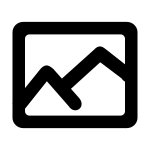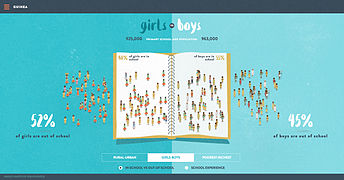WikiProject UNESCO/Share UNESCO media: Difference between revisions
fixing link |
added section |
||
| Line 56: | Line 56: | ||
</gallery> |
</gallery> |
||
<br> |
|||
Wiki Loves Earth has partnered with UNESCO to create [http://www.wikilovesearth.bio/ Wiki Loves Earth Biosphere Reserves], a photography competition to create free to use images of [http://www.unesco.org/new/en/natural-sciences/environment/ecological-sciences/man-and-biosphere-programme/ Biosphere Reserves] around the world. |
|||
<gallery mode=packed> |
|||
File:Massa National Park.jpg|[http://www.wikilovesearth.bio/ Winners and selected images] |
|||
File:Breath of Hoverla.jpg|[https://commons.wikimedia.org/wiki/Category:Images_from_Wiki_Loves_Earth_Biosphere_Reserves_2016 All images entered] |
|||
</gallery> |
|||
<br> |
<br> |
||
Revision as of 10:01, 3 October 2016
| Reuse UNESCO media |
|---|
UNESCO has released media under a Wikimedia compatible license making it free for everyone to reuse as part of its open access policy. You can help more people to see the content by adding the content to Wikimedia projects, tools are provided below to help you do this.
-
Audio

|
Click here see where UNESCO content is used across Wikimedia projects including pageview statistics in the last month Click here to see where the images have been used over previous months. |

|
Click here if you would like to reuse any of the content available on Wikimedia Commons outside Wikimedia. |
| UNESCO collections available on Wikimedia |
|---|
Wiki Loves Earth has partnered with UNESCO to create Wiki Loves Earth Biosphere Reserves, a photography competition to create free to use images of Biosphere Reserves around the world.
| Finding unused media |
|---|
| Categorise media files |
|---|

|
UNESCO have uploaded media files to Wikimedia Commons which can be seen by clicking Share UNESCO media, some of which may need additional categorisation. Categories are the primary way to organize and find files on Wikimedia Commons and is very helpful for people looking for media files to use on other Wikimedia projects. To add additional categories please:
Before contributing please:
|
| How to add media to Wikimedia projects |
|---|

|
Adding media from UNESCO to different Wikimedia projects is done in the same way on all projects with the exception of Wikidata.
To add an image to a Wikidata item:
Tip: when reusing an audio or video file you can specify a section of the file that is played by adding |start=00:00|end=00:00| (setting the time in minutes and seconds you want to start and stop the clip) at the start of the caption field in Visual Editor or as parameters in Source editor. |