CatScan
This page is outdated, but if it was updated, it might still be useful. Please help by correcting, augmenting and revising the text into an up-to-date form. Note: See PetScan for the latest version of the tool. |

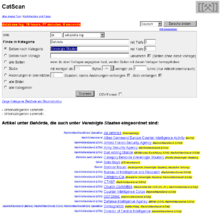
CatScan (found here) is an external tool that searches an article category (and its subcategories) according to specified criteria to find articles, stubs, images, and categories. It can also be used for finding all articles that belong to two specified categories (the intersection). CatScan is developed by the German wikipedian Duesentrieb and is run on the toolserver, a special machine used for such tools.
The MediaWiki software allows articles to be organized in categories, and categories in turn can belong to other categories. Nothing stops this structure from going around in circles (in fact, it does), but mostly the categories form a tree shape with a single top category and branches of subcategories. Any category page allows you to browse its subcategories as a foldable tree by clicking the [+] symbol. This tree view was introduced in September 2006. Before this, a separate tool CatTree (found here, also developed by Duesentrieb) was used for category browsing.
Usage
[edit]CatScan's user interface is available in multiple languages. At the input form's upper right there is a language selector (set language, Sprache ändern, choix langue, välj språk). The choice of user interface language is entirely independent of which site you're searching. It is thus possible to search the categories of the German Wikipedia using a French user interface, or vice versa. This description is based on using the English user interface for searching the Meta website. (Searching the English Wikipedia has suffered from toolserver problems in the past.)
The grey box is the input form. The first two lines specify where to search:
- Wiki - Here you specify which wiki website to search, both language (en for English) and project (wikipedia, wiktionary, wikisource or another Wikimedia project).
- search in category - Here you specify in which category the search begins (the top category). The search includes both this and all of its subcategories, down to the specified depth level.
Hint: If a too large depth is specified, the search will terminate before it takes too much time.
For the given category you can now specify one of the following search criteria:
- for pages by category - Here you can specify yet another category. The output will be a list of all pages that belong to both categories, within the specified depth. Those who studied set theory, know this is called the intersection.
- for pages by template - Search for pages that use (or don't use) the specified template.
- for all pages - Search for pages under the top category. If additionally a template name is given in the field above, pages using that template will be listed in yellow.
- for stubs - Search for pages under the top category that are very short and/or contain very few links. This is a way to find articles that need to be improved.
- for changes in the last - Search for pages under the top category that have been updated recently, within the specified amount of time. This is similar to the recent changes listing, but limited to one part of the category tree.
- for all images - Search for images that have been categorized under the top category or that are used in pages under the top category. The output is an image gallery. This is a nice way to find illustrations within a broad topic such as butterflies or agriculture.
- for all categories - Search for all subcategories under the top category, down to the specified depth.
Examples
[edit]These examples feature searches on the German Wikipedia. If you care to create examples in English, go ahead.
- German politicians, who also are physicists: search
- Articles about religion, which contain the neutrality warning (POV) template: search
- All articles about German history; those with templates worth reading and featured article are highlighted in yellow: search
- Stubs about geometry: search
- Recent changes within the last 48 hours in articles about artificial intelligence, without "minor" changes: search
- Images about herbal drugs: search
- Categories about business: search
CatScan is particularly well suited for work in limited topic areas. To facilitate this, the German Wikipedia has a template {{de:Vorlage:Catscan Portal|top category}} for use in portal pages.
Limitations
[edit]CatScan handles main article pages separately from talk pages. Consequently, it is not possible (for example) to find all articles in a category whose talk pages contain a particular template.
See also
[edit]- User:Duesentrieb/CatScan - general information about CatScan
- User talk:Duesentrieb/CatScan - discussion, encouragement, bug reports for CatScan
- User:Duesentrieb/Tools - more tools by Duesentrieb
- commons:Commons:Tools - tools on Wikimedia Commons
- mw:WMDE contract offers/Rewrite CatScan - contract offer to rewrite CatScan
- CatScan2
External links
[edit]- CatScan (preset for meta)
- German help page
- Swedish help page
